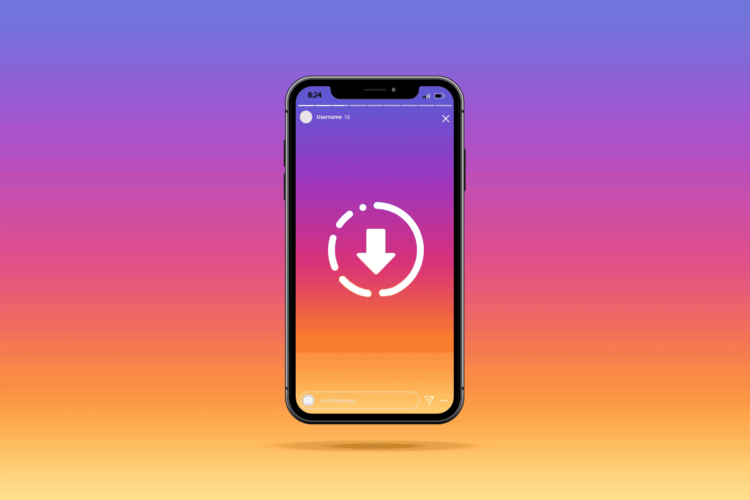Spotify has revolutionized the music streaming industry, offering a vast library of songs, albums, and playlists for users to enjoy. While streaming music is convenient, there are times when you might want to download your favorite songs for offline listening. Whether you’re commuting, traveling, or simply want to conserve data, Spotify’s offline feature allows you to enjoy your favorite tunes without an internet connection. In this guide, we’ll walk you through the steps to download songs on Spotify across various devices.
-
Getting Started: Spotify Account and App Installation
Before diving into the downloading process, make sure you have a Spotify account. You can create one for free or opt for a premium subscription for additional benefits like offline listening, higher audio quality, and an ad-free experience.
Next, install the Spotify app on your device. Spotify is compatible with various platforms, including Windows, macOS, iOS, Android, and more. Visit the respective app store or Spotify’s official website to download and install the app.
-
Spotify Premium: Unlocking Offline Downloads
To download songs on Spotify, you’ll need a Premium subscription. If you’re already a Premium user, skip to the next section. If not, consider upgrading to Spotify Premium for a seamless offline experience. Premium not only unlocks the download feature but also eliminates ads and provides better audio quality.
-
Choosing Your Device: Downloading on Mobile Devices
a. iOS (iPhone/iPad):
- Open the Spotify app and find the song, album, or playlist you want to download.
- Tap the three dots next to the song or playlist.
- Toggle the “Download” option to on (green).
b. Android:
- Navigate to the song, album, or playlist you wish to download.
- Tap the download icon (usually a downward arrow) next to the song or playlist.
-
Downloading on Computers: Windows and macOS
a. Windows:
- Open the Spotify app on your Windows computer.
- Find the song, album, or playlist you want to download.
- Click the three dots next to the song or playlist and select “Download.”
b. macOS:
- Launch the Spotify app on your Mac.
- Locate the song, album, or playlist you wish to download.
- Click the three dots and choose “Download.”
-
Managing Your Downloads: Accessing Offline Content
Once you’ve downloaded songs on Spotify, you can access them without an internet connection.
a. Mobile Devices:
- Go to the “Your Library” section.
- Tap on “Downloads” to access your offline content.
b. Computers:
- Find the “Your Library” section.
- Click on “Downloads” to view your offline songs.
-
Offline Listening Etiquette: Keep Your Downloads Updated
Spotify requires periodic online verification to ensure your Premium subscription is active. Make sure to connect to the internet regularly to maintain your offline downloads.
Conclusion
Downloading songs on Spotify is a straightforward process that enhances your music streaming experience. Whether you’re a commuter, traveler, or simply want to save data, offline listening ensures that your favorite tunes are always at your fingertips. With this comprehensive guide, you can enjoy the convenience of offline downloads on various devices, unlocking the full potential of Spotify’s extensive music library.