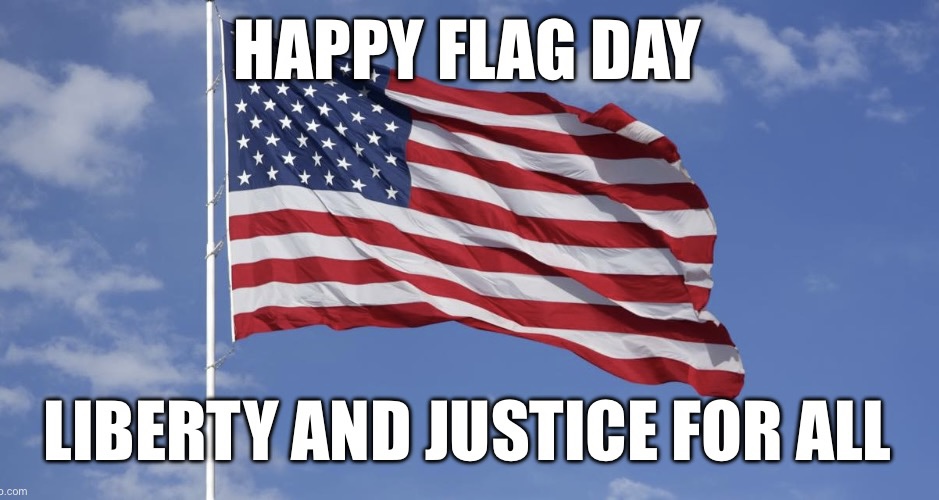Have you ever wondered how your phone or computer knows where you are? It’s all thanks to location services, which use GPS, Wi-Fi, and cellular data to pinpoint your location. While this can be useful for finding nearby restaurants or getting directions, it can also be a privacy concern. If you want to keep your location private, you can freeze it. In this article, we’ll show you how to freeze your location on both iOS and Android devices.
What is Location Freezing?
Location freezing is a way to prevent your device from sharing your current location with apps and services. When you freeze your location, your device will continue to use GPS, Wi-Fi, and cellular data to determine your location, but it won’t share that information with any apps or services. This can be useful if you’re concerned about your privacy or if you don’t want certain apps to know where you are.
How to Freeze Your Location on iOS
To freeze your location on an iPhone or iPad, follow these steps:
1. Open the Settings app.
2. Tap on Privacy.
3. Tap on Location Services.
4. Scroll down and tap on System Services.
5. Toggle off the switch next to Significant Locations.
6. Enter your passcode or use Touch ID/Face ID to confirm.
Once you’ve completed these steps, your location will be frozen. Your device will still be able to determine your location using GPS, Wi-Fi, and cellular data, but it won’t share that information with any apps or services.
How to Freeze Your Location on Android
To freeze your location on an Android device, follow these steps:
1. Open the Settings app.
2. Tap on Location.
3. Tap on App permission.
4. Find the app you want to freeze your location for and tap on it.
5. Tap on the slider next to Location to turn it off.
Once you’ve completed these steps, the app you selected won’t be able to access your location. Your device will still be able to determine your location using GPS, Wi-Fi, and cellular data, but it won’t share that information with the app you selected.
Why Freeze Your Location?
There are several reasons why you might want to freeze your location. One of the most common reasons is privacy. If you’re concerned about apps or services tracking your location, freezing it can help protect your privacy. Additionally, freezing your location can help conserve battery life, as your device won’t be constantly using GPS, Wi-Fi, and cellular data to determine your location.
When Should You Unfreeze Your Location?
While freezing your location can be useful, there are times when you might want to unfreeze it. For example, if you’re using a navigation app like Google Maps, you’ll need to unfreeze your location so the app can give you directions. Similarly, if you’re using a weather app, you’ll need to unfreeze your location so the app can give you accurate weather information.
How to Unfreeze Your Location on iOS
To unfreeze your location on an iPhone or iPad, follow these steps:
1. Open the Settings app.
2. Tap on Privacy.
3. Tap on Location Services.
4. Scroll down and tap on System Services.
5. Toggle on the switch next to Significant Locations.
6. Enter your passcode or use Touch ID/Face ID to confirm.
Once you’ve completed these steps, your location will be unfrozen and apps and services will be able to access it again.
How to Unfreeze Your Location on Android
To unfreeze your location on an Android device, follow these steps:
1. Open the Settings app.
2. Tap on Location.
3. Tap on App permission.
4. Find the app you want to unfreeze your location for and tap on it.
5. Tap on the slider next to Location to turn it on.
Once you’ve completed these steps, the app you selected will be able to access your location again.
Conclusion
Freezing your location can be a useful tool for protecting your privacy and conserving battery life. Whether you’re using an iOS or Android device, it’s easy to freeze your location by following a few simple steps. And if you ever need to unfreeze your location, it’s just as easy to do so. By taking control of your location services, you can enjoy the benefits of technology without sacrificing your privacy.